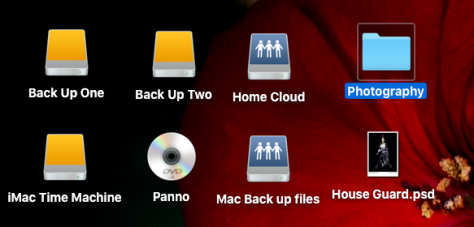
I have over 35,000 images, occupying 1.3 terabytes of space on my hard drive. Let me back up for a moment and correct that statement. I have 1.3 terabytes of images mirrored on four different hard drives, two separate computers, one in house shared hard drive, an offsite hard drive and a cloud-based storage server. I am very serious about not losing my images.
The basis for much of what I am going to talk about is information security. After years of military, government contracting and private sector experience, I’ve gained more or less a good background in protecting and preserving data and information. Admittedly, I have had my share of failures, some catastrophic, but this is what I have learned.
I use a Mac when I do my image editing. Some of my past friends might find this amusing, owning to my characterization of Apple Computers as “The Cult of Steve” and MAC users as fanboys. Fast forward from the late 1990’s to the present and I am as much a member of the Apple clique as anyone with an iPad.
If there is a drawback to my Mac, it would be the limited ability to upgrade. In this case, the one terabyte hard dive. Subtracting from that drive space are the operating system, various programs and applications, movies, audio, photos and something classified as ‘other’. I am left with 304.7 GB’s of free space to do with as I please.
So I am forced to go to external storage for much of my images. But that is not just the only reason.
If you are around computers and information systems enough, you are going to suffer a catastrophic failure at some point. Operating system will become corrupted, a virus will worm its way in, files will be lost to bad sectors, total disk failure, theft, fire, flood and, worst of all, accidental deletion.
The first line of defense against information loss and compromise is education. If you have read this far, you are on the right path. Now let’s talk about putting it into action.
Mac and Microsoft operating systems both have built in methods of backing up and storing system settings and important documents. With Microsoft, when you start up a new computer for the first time, it asks you to make a recovery disk and designate a backup location and schedule periodic system backups. It will even occasionally nag you if you don’t make a point of telling it to stop. Mac isn’t so in your face about it, but you can set up a backup system for your computer which, in Apple parlance, is referred to as Time Machine. It’s very helpful as it operates in the background during lulls in usage and is always storing your system settings and documents. Should you ever upgrade your computer, you can use it to migrate your files and settings to your new Mac quickly and easily.
The downside to this is these periodic backups are only interested in the main operating system disk. Other internal and external storage are for the most part ignored. This is where you come in.
It used to be that the go-to hard backup was CD’s or DVD’s. With error correction, a CD can hold up to 737 MB’s of information and a DVD can store 4.7 GB’s. Even now, I rely on these for my most important images. Many important parts of my collection have been subdivided into 4.5 GB folders and burned to DVD’s. But this is not a day to day option as it can be time consuming. If I were to back up my entire photo collection, it would take almost 300 DVD’s.
(Note: A few months ago I had a pleasant conversation with a librarian and archivist. According to her, the life span of a CD or DVD is considered to be only about 40 years. So my 1985 copy of “Bruce Springsteen’s Born in the USA is coming up due.)
My day to day work is in a pair of external hard drives. Yes, a pair of them. External drives can just as easily fail as an internal one. More so as they get banged around on occasion by my clumsiness or a hungry cat intent on getting my attention. In the image above, I have labeled my main working drive “Back Up One”. This is where I keep my working files and folders.
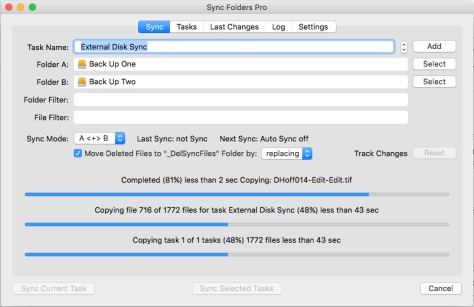
After a session, or when the mood strikes me, I then sync the folders to my second drive, “Back Up Two” using Sync Folders Pro. For Mac users, this app can be found in the App’s Store for $7.99 and is well worth the money. It takes a few minutes to set up and saves a world of grief. The selling point for me was, in the instance of a mismatch, Sync Folder Pro does not delete the file, but move it to a folder for you to decide what to do. And it will sync to network drives. It is also possible to schedule periodic external drive sync’s as well. I should have opened with that one.
A third backup in the house, is a very large and very powerful IMB/PC. This was purchased a couple of years back; the idea sold to my wife as an in house file server for our family. In reality, I am a bit of a PC game fan. About twice a year, I’m happily distracted by a couple of good games (2015 was ALIEN Isolation and Fallout 4), but the rig I put together had 4 hard drive bays that could be hot swapped as the situation required. In these bays went 5 Terabytes of drive space, which were networked over an AC 1900 Smart Router.
Speaking of routers, many WiFi routers now include a USB port for external drives. This should not go wasted. In our network, this is referred to as the “Home Cloud”. Most of the time, it is used to pass files between other computers rather than grab a thumb drive and walk it over. I also set it up for other family members to keep files and documents safe from a crashed drive or failed computer. If you don’t have a second computer this is a great place to use as a second drive backup.
Finally, in as far as hard drives are concerned, there is one more you should consider. Get a good, tough hard drive, copy all your files and documents to it, then take it someplace outside of your home; a friend or family members house, safety deposit box, a desk drawer at work. etc. In information technology parlance, this is referred to as an offsite drive. Everything you have done up to this point is to prepare for a hardware failure or theft. What are you going to do if the house burns down, is destroyed in a flood or some weather event? This is just as important as everything you have done so far.
Finally, it would not be 2016 if I did not mention cloud storage; iCloud, Amazon, Microsoft One Drive, Dropbox, etc. These are all good services of varying pricing, quality and security. 50 GB’s of iCloud cost $.99 a month, Amazon Cloud Drive goes for $59 a year as of this post, for unlimited storage. Here is my take on it: It’s a good idea, but think about security when you use it. Ask Jennifer Lawrence about how secure her photos were in iCloud.
It’s really not necessary to go as far as I did with my backups. I had the resources and I put them to good use. A pair of external drives would be more than enough to ensure the integrity of your images and data. Pair them with a properly configured drive sync and you are most likely set. You can never be 100% safe, but you can reduce the risk to negligible.
Hope this is helpful.
